If you are new to the competitive world of search marketing or you are simply looking for a simple step by step procedure of running a successful PPC campaign, then you are in the right place. Below, we are going to be looking at the highly lucrative Google AdWords, which is Google’s own unique advertising service that enables you to pay for ads that appear on search engine results pages.
There is no need of waiting for your new website to gradually work its way up organically in the search rankings. Through using a PPC campaign like Google AdWords, you can easily see instant results in improved traffic to your website. The best thing about it is that it guarantees better quality targeted traffic that are more willing to take the desired conversion action, like making an order. Additionally, it is also not nearly as expensive or hard to use as you might think. Here are the main steps to get started on your AdWords campaign.
Step 1 – Create an AdWords Account
The first step is to click the following link: https://adwords.google.com/, which will take you to the AdWords page where you can create your account. After creating your account, which is as easy as setting up a Gmail account, you can now click “Create your first campaign.”
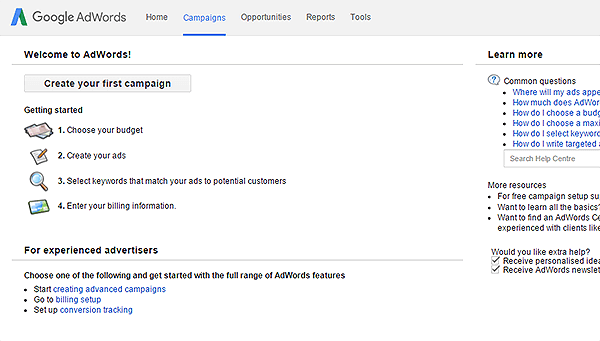
Step 2 – Choose your Campaign Name and Type
The best way you get started for now is to select “Search Network only” as the campaign type and then assign the appropriate name to your campaign. Additionally, uncheck the “Include search partners” box for now.
Step 3 – Where do you want your ads to show geographically?
Google AdWords allows you to target specific geographic locations with your keywords. This way you can get more refined and better quality results when users finally click your ads and are redirected to your website. You can select whole countries, parts of countries, provinces or states, and even cities. It is also possible to set a radius of an estimated number of kilometers or miles around your specific business address. Select “Let me choose” and then set the most suitable area for your needs.

Step 4 – Select your “Bid Strategy” and Daily Budget
The next step is to choose which bid strategy you will use along with your desired daily budget. Change from default strategy and choose “I’ll manually set my bids for clicks.” By choosing to set your bids manually, you will have more control over your PPC campaign, and it also helps you gain a deeper understanding of Google AdWords.
The daily budget refers to the maximum amount that you authorize Google to charge you every day. It is likely that you will hit the maximum value on most days. There are several payment options to choose from including, manual payments before your PPC ads show or automatic payments. Some business can even take advantage of Google’s monthly invoicing credit line.
When determining your daily budget, set a reasonable amount that your bank account will not get emptied out if you, unfortunately, mess up your Google AdWords campaign. You can come back later and increase it, but it is crucial that you start small and then work your budget up once you are more comfortable with the AdWords process and you have also increased your experience in choosing the right keywords.

Step 5 – Ad Extensions
Basically, ad extensions refer to an ad format type that shows additional information about your business by extending the ads. They help in two ways including providing improved visibility and adding more value by enhancing your CTR or click-through rate. Examples of ad extensions that you can incorporate to your Google AdWords campaign include things like getting directions or placing a call.
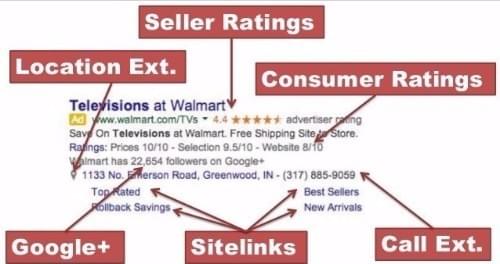
Step 6 – Create Your First PPC Ad
You are now ready to create your first ad. It is important to note that more people usually click on adverts on search engine results pages when the main headline incorporates the keyword they are searching on. Hence, it is good practice to use keywords when writing your headline when possible. Furthermore, also make it relevant but catchy to attract the audience to click the link and remember that you only have 25 characters to use here. A good quality ad will result in a higher conversion rate and more leads.
The next two lines allow a maximum of 35 characters each. In many markets, it is highly recommended to state benefits on the 2nd line along with an offer or feature on the 3rd line. You can then test the most effective combination that has the best conversions. Finally, place your URL in the final line of the ad.
Here is a brief summary of the Google AdWords template you should follow:
- Headline – 25 characters
- 2nd Line – 35 characters
- 3rd Line – 35 characters
- 4th Line – Display URL

Step 7 – Fill in Your Chosen Keywords
Obviously, you need to have done the necessary research to determine the right keywords for your campaign. In this step, you are just filling in the chosen keywords into the keyword section. When you are just getting started with Google AdWords, it is not recommended to just fill in thousands or hundreds of search terms. Instead, start with several important ones that are most relevant to the service or product you are advertising, and then gradually build from there.
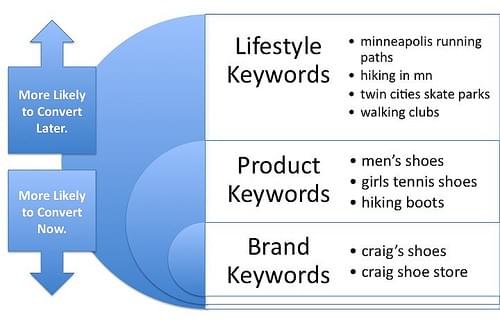
Step 8 – Maximum CPC or Default Bid
This is the maximum amount per click that you are bidding for each keyword. Remember that each keyword is hypothetically a unique market, and this means that all your major keywords will require their own individual prices. Google will enable you to set the individual bids for every keyword later on. If you want to know the best bid strategy for you, just read Adwords' help page about it.
If you are working with a low budget, it is better to start by bidding on cheaper keywords to ensure that your ads are seen by the highest number of people. If you go after some of the highly priced keywords, you will likely exhaust your marketing funds very quickly as well as the fact that your adverts are only going to be seen a few times during the day instead of the entire day.
Step 9 – Review the Ad
The next step in setting up your Google AdWords campaign is to review your keywords and the whole ad, in general, to ensure that everything is okay. Check your CPC and ensure you are getting the page positions you want. Finally, also check the amount you sent for your daily budget and ensure that you do not unknowingly drain your business or personal bank account.
Step 10 – Enter your Payment Information
This is the last step, and your ads will immediately be visible once you have confirmed your billing information. Now you are set to go!
Follow these simple steps, and you will be on your way to creating your first successful Google AdWords campaign. Just remember to keep things simple without using too many keywords and ensure you write a compelling ad that attracts potential visitors.
